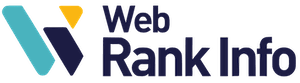Want to change your Gmail password? This may be for security reasons, or simply because you forgot your old password.
Here are the steps to follow, depending on whether you log in with your smartphone or your computer.
How to change your Gmail password on iPhone or Android smartphone
- open the Gmail application
- tap on the menu
- tap on “Settings”
- tap on your Google account
- tap on “Manage your Google Account”
- tap on the “Security” tab
- tap on “Password” and confirm your identity by typing your actual password and tap Next
- enter a new password and click “Change Password”
Tip: choose a new password as secure as possible: read our tips below. The password you choose must be different from your old passwords.
See also: adding a signature at the end of an email in Gmail
How to change your Gmail password on a computer
- Open your Google Gmail account. You may need to log in
- under “Security”, click on “Sign in to Google
- choose “Password
- enter a new password
- click on “Change Password”
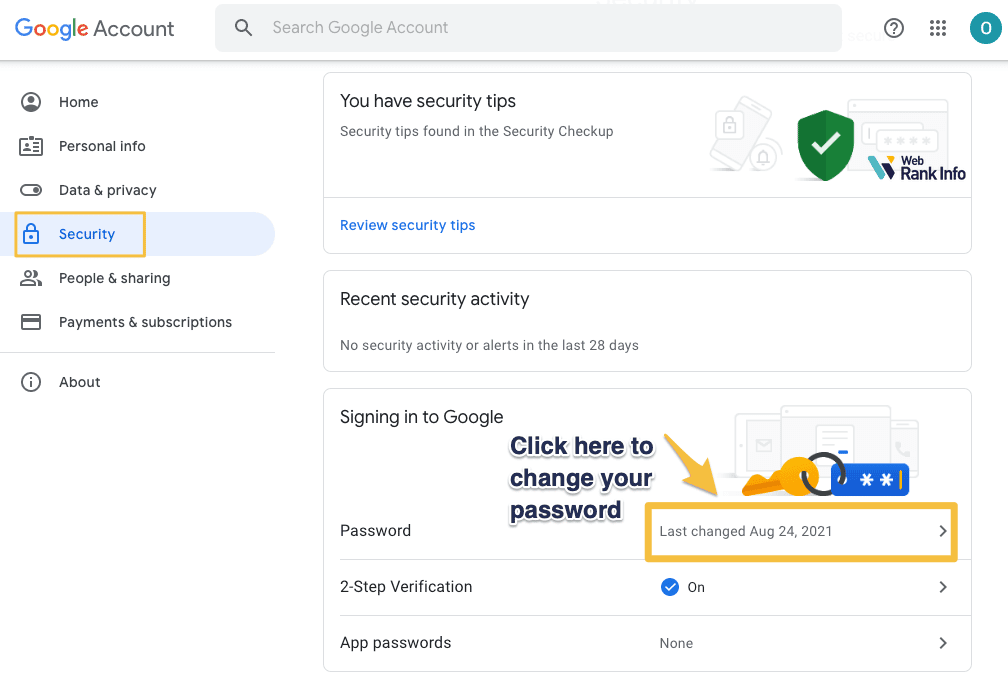
You will then arrive here:

See also: Gmail sign-in guide
If you can’t access your Gmail account
If you’re having trouble accessing your account and changing your password, your account may have been hacked. You may also be having other difficulties logging in.
In this case, feel free to proceed with the steps to recover your Gmail account.
If in fact you do not want to change the password but delete your account, follow this guide.
See also: attachment size limit in Gmail
Tips for choosing a strong Gmail password
Create a password that is at least 12 characters long. You can combine letters, numbers, and symbols (ASCII characters only). Accents and accented characters are not accepted by Google.
Do you know why using the same password for several of your accounts is risky? Because if someone guesses the password for one of your accounts, he/she could access other accounts, such as your email, mailing address and even your bank account.
So we recommend that you have an easy-to-remember method for creating a password by combining several things. A good trick is to complete two common words (or better, nicknames) with numbers and special characters.
See also: how to recover my Gmail password?
Be careful, when completing these words, don’t use information that others might know or easily guess, such as:
- your nickname or initials ;
- your child’s or pet’s name;
- birthdays or important years;
- Your street name;
- numbers included in your address.
You may not use a password:
- that has a particularly low security level (for example, “1234”)
- that has already been used on your account
- that begins or ends with a space
What if it’s too complicated? If you have trouble remembering multiple passwords, we recommend using a password manager. Check carefully the reviews and comments about this type of service.
Back to tips to organize Gmail