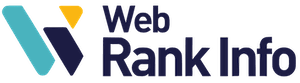If you use Gmail, you may want to know how to sign out of it.
Depending on the device you use, you can log out in several different ways. Here are some more precise explanations.
Sign out of Gmail on your smartphone
Do you use a smartphone (Android, iPhone) or an iPad? The only way to sign out of Gmail on phone is to remove your account from the application, whether it’s on the tablet or your smartphone. To do so, follow these steps:
- Open the Gmail application
- Click on your profile picture at the top right
- Click on “Manage accounts on this device”
- Choose your account
- Click on “Remove account”
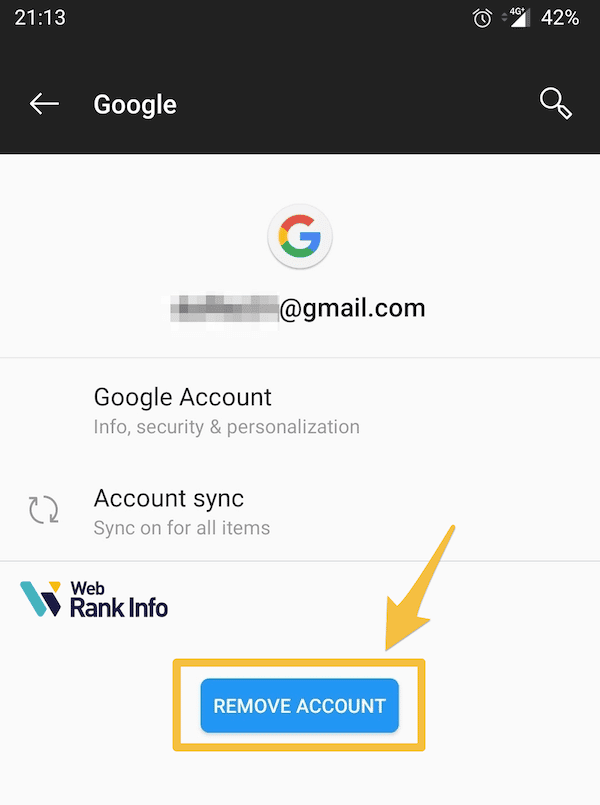
Note that if you remove your account from the application it does not delete your account. So you can still use your Gmail on other devices. If you want to delete Gmail from your Google account, click here to see our tutorial. Read our advices in case of Gmail storage full.
See also: how to create a free Gmail account and how to delete all emails in the trash?
Signing out of Gmail account on a computer
- Open Gmail
- Click on your profile picture
- Press “Sign out
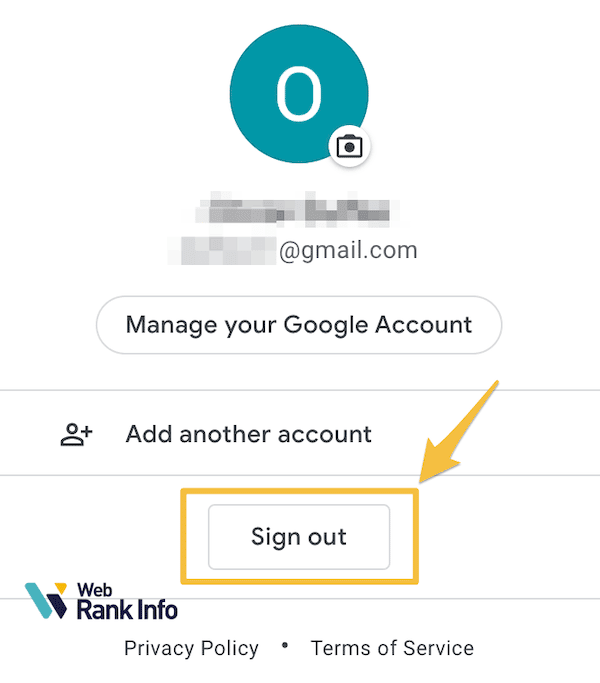
Sometimes you may have forgotten to log out of other open sessions on a computer you no longer have access to. In this case, you can log out remotely:
- Open Gmail
- Click “Details” and then “Log out of all other web sessions”. This tab is located in the lower right corner.
See also: How do I sign in to Gmail.com?
Good to know: Once you’re logged out, your bookmarks, history, passwords, etc. are no longer synchronized with your account. You’ll need to sign in again to start syncing again.
See also: how to send emails from another address in my Gmail account? and what is the maximum attachment size in Gmail?
How do I sign out of the Gmail app?
On Gmail application, click on your profile picture at the top right, then on “Manage accounts on this device” and remove the account of your choice. More details here.
See also: how to use the bcc option in Gmail?
Back to Gmail power user tips