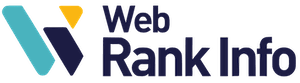- Sometimes I have too many emails in my Gmail inbox. How can I delete them all at once?
- Is it also possible to delete all my Gmail mails at once without closing my Gmail account?
How to Quickly Delete All Messages from Gmail Inbox?
First, let’s take a look at how to empty your inbox! This is useful if your Gmail inbox is full. This works regardless of your inbox type (default, Important First, Priority, etc.).
Follow these steps:
- Go to your inbox
- Above the tabs or message listing, click on the box in the menu
 in order to automatically select all messages displayed on the screen
in order to automatically select all messages displayed on the screen - If you have more messages than those listed, Gmail will offer to expand the selection to all of them, in the form of a sentence like “All 50 conversations on this page are selected. Select all 8,368 conversations”. In this case, click on this link.
- Click the trash icon 🗑 to delete all selected messages Gmail trash icon
Your messages will be placed in the trash; if you want to delete them permanently, go to the trash and click Empty Trash. If you do nothing, they will be deleted after about 30 days.
See also: how to log out of Gmail
How to Delete all Gmail Messages in Bulk?
To delete all Gmail messages at once, the trick is to delete all the results of a special search that lists 100% of your emails. You have 3 ways to do this:
- in the search box, type “all” (without quotes) and validate
- or in the side menu bar, click on More then on All messages
- or click on this link
Then, follow the steps 2 to 4 indicated above. All your emails will be deleted! Next, you may want to check your Gmail storage.
Note: do not confuse this with Gmail’s Archive option
How to Delete all Messages on Gmail Android?
It’s not possible to do this on Android, but you can still delete them.
First of all, you should know that if you delete a message, it is not completely deleted: it is kept in the trash for 30 days. After that time, it will be permanently deleted.
See also: what is the attachment limit for Gmail? and Gmail automatic translation
How to delete multiple Gmail messages on Android
- Open the Gmail app on your smartphone or tablet
- Tap the letter or photo displayed next to the messages you want to delete
- Tap Delete
Be careful, this will only put them in the trash!
See also: how to remove my Gmail account
How to Delete all Gmail Messages on iPhone?
It’s not possible to do it on iPhone, at least not with the Gmail mobile application, but you can still delete them.
First of all, you should know that if you delete a message, it is not completely erased: it is kept in the trash for 30 days. After this time, it will be permanently deleted.
How do I empty the Gmail Recycle Garbage Can?
Here’s how to permanently delete messages:
- At the top left, press Menu
- Press Trash
- At the top of the screen, press Empty Trash
Explanations in video
See also: how to send a blind carbon copy email?
Other Questions
How to delete a mail sent at the moment on Gmail?
If it’s only been a few seconds, you can still cancel the sending of a mail in Gmail.
How to permanently delete one or more Gmail mails?
Just delete them as explained in this tutorial, and wait 30 days: it will then be permanently deleted by Gmail.
How do I automatically delete a Gmail mail after I receive it?
If you’re using Gmail with a Google Workspace (or G Suite) subscription, find out how to automatically delete a Gmail email after it’s been received.
How do I delete multiple messages at once?
Check the box in front of each message, then click Delete (trash). One trick is to do a search (e.g. by keyword or by recipient or sender name), then select all the search results.
Back to Gmail pro tips